Settings
Summary
This page describes all the features of the Settings screen and how to use them.
- Data management
- Language & Theme
- About
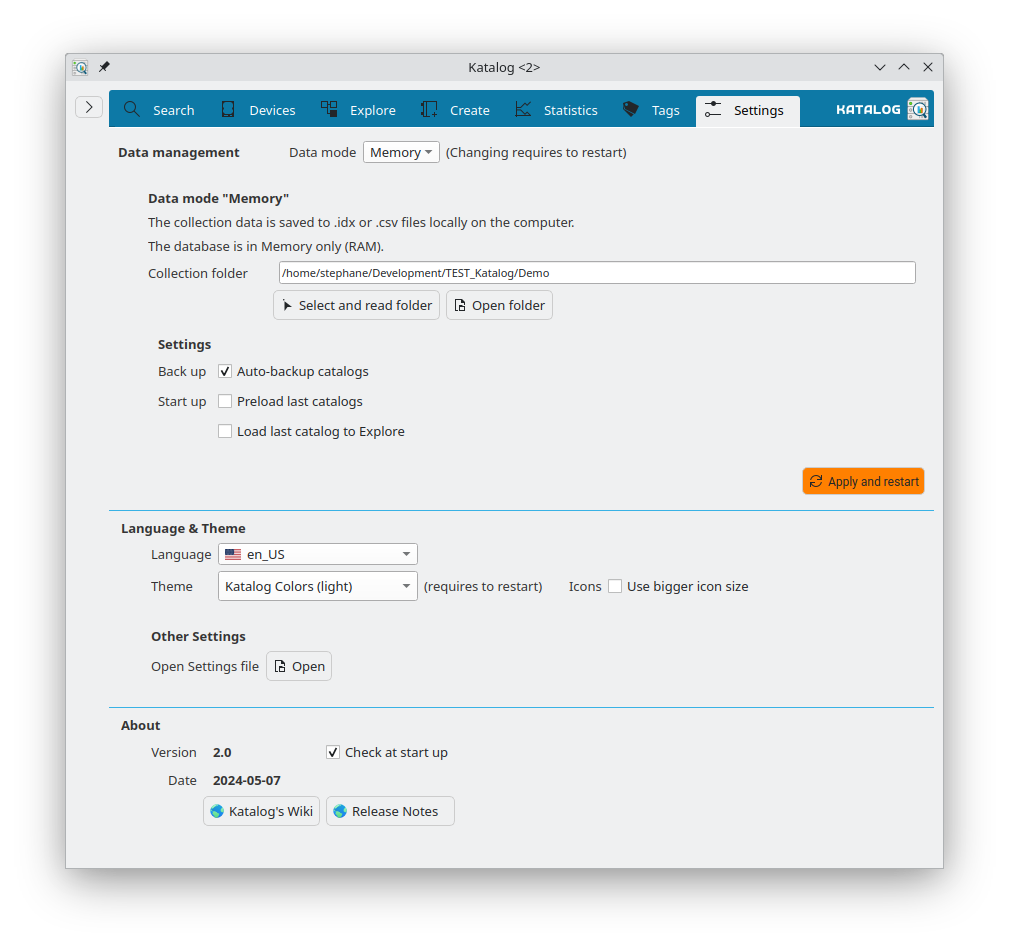
Data management
Collection
A Collection is a single group of devices and all related information such as statistics.
The Collection folder is the folder on your computer where all data of a collection are stored.
It is possible to have several Collections.
Data modes
Katalog provides 2 "Data modes" or different ways of storing and handling data.
Note 1: there is no feature yet to convert a collection in one mode into the other mode.
Note 2: changing the mode requires to click Apply and restart
| Mode | Database type | Data storage | Files | Search Speed | Cataloging speed |
|---|---|---|---|---|---|
| Memory (default) | computer memory | in .csv tab separated files (for devices, statistics, etc.) and in .idx files (for catalogs file lists) | Better for regular synch of the files to a cloud | Fastest search speed once catalogs are in memory (longer time for the first time a catalog is used) | Slightly Faster |
| File | SQLite file, low memory use | all in the SQLite file | all data clubbed in 1 file that can grow to several hundred Mb in size | Faster for 1st search, slower for repetitive search in a big collection | Slightly slower |
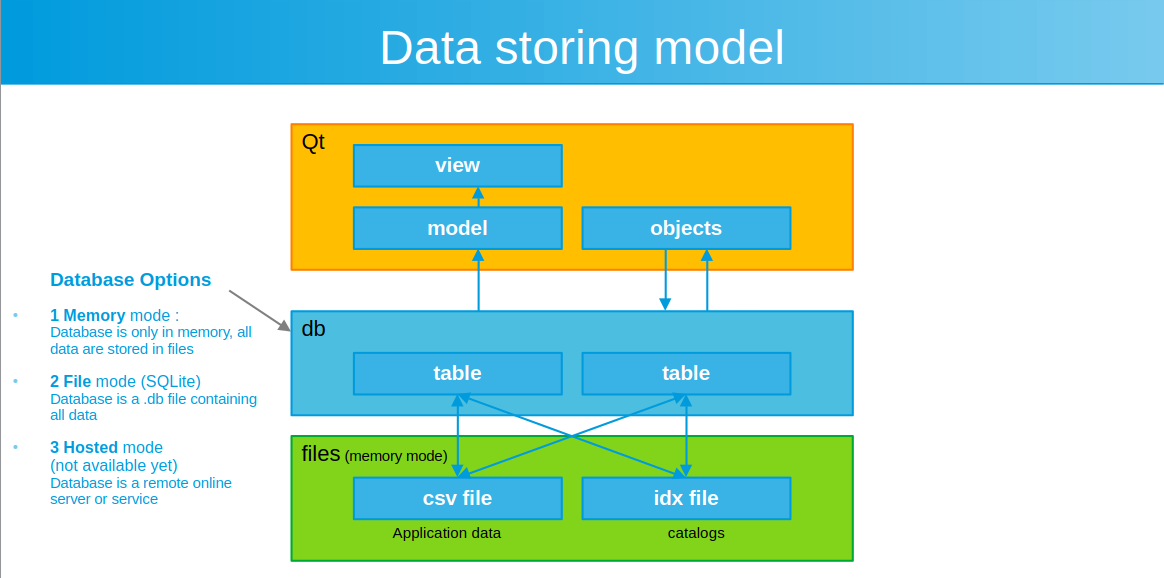
Database Memory mode
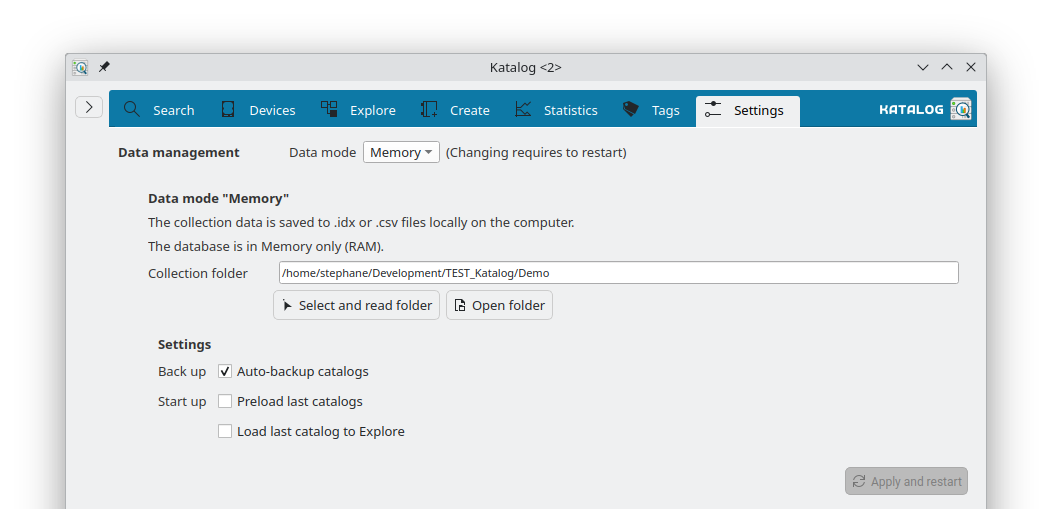 Collection folder actions:
Collection folder actions:
- Type the path of the Collection folder and press Enter to load the collection
- Select the path of the Collection folder and load the collection
- Open the collection folder in the system's default file manager.
- Export the collection to an SQLite database, to switch to using the collection in "File" mode.
Settings for Memory mode
- Back up: Enable or disable (default) keeping a copy of a catalog before updating it (the copy will have a .bak extension)
- Start up: Enable or disable (default) preloading the last used catalogs (last selection) to get faster search after.
- Start up: Enable or disable (default) loading the last opened Catalog in the Explore screen.
Database File mode
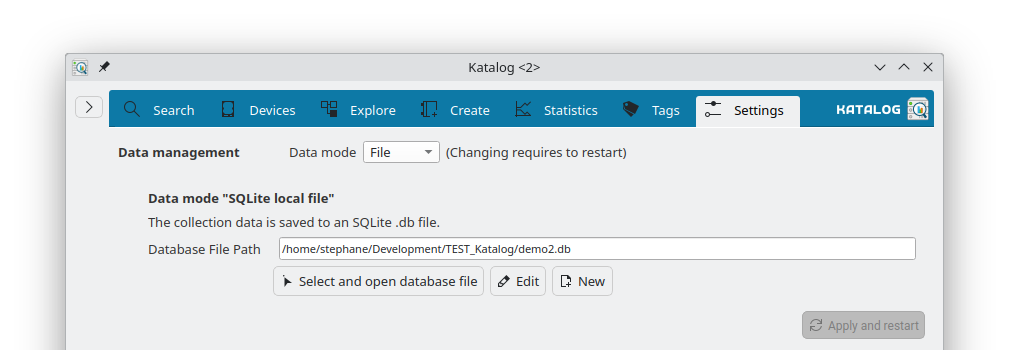 Collection folder actions:
Collection folder actions:
- Type the path of the file and press Enter to load the collection
- Select and open database file provide a way to select the and load the collection
- Edit: Open the SQLite database in a database editor (ex: SQLite Browser).
- New: Create a new collection file and load it.
Language & Theme
- Choose the Language for the application.
- Choose the theme for the application and restart to apply it.
- Option to use bigger icon size.
- Button to Open Settings file (local file where Katalop options and last selections are stored).
Themes
| Katalog theme | Context for use |
|---|---|
| Default Theme | auto adapts to any OS and light/dark themes |
| Katalog Color (light) | only for Light desktop themes (not suitable for dark desktop themes) |
| Katalog Color (dark) | only for Dark desktop themes (not suitable for light desktop themes) |
Examples:
-
Light desktop / Katalog Colors (light)
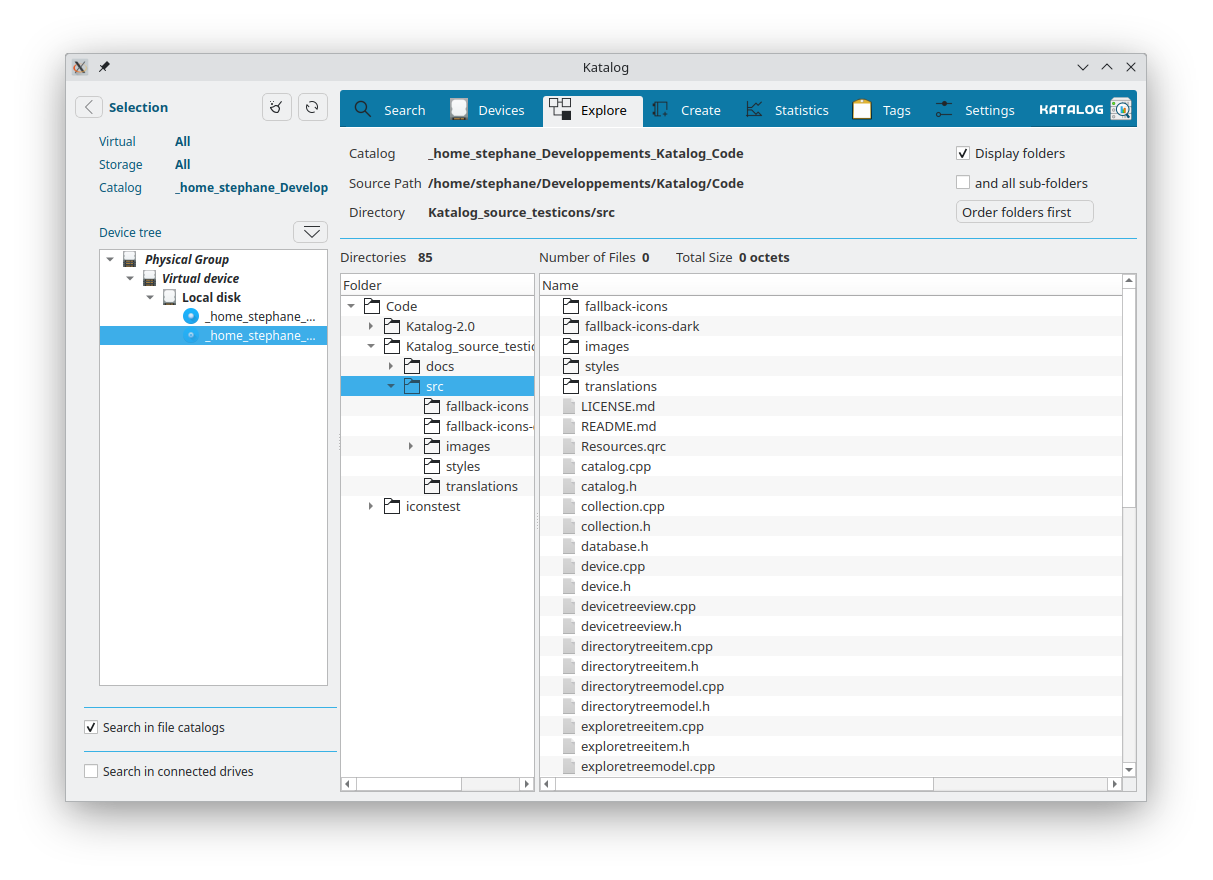
-
Dark desktop / Katalog Colors (dark)
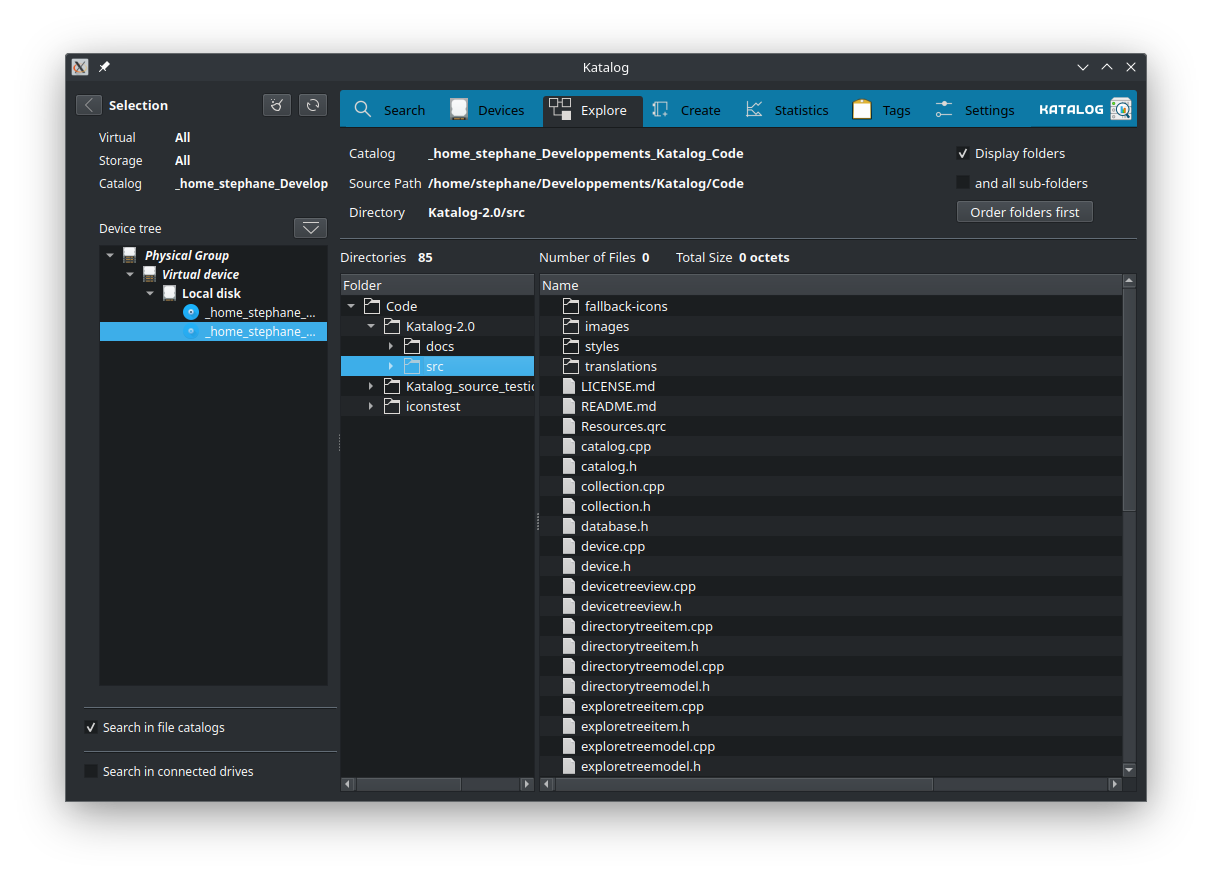
-
Dark desktop / Default Theme
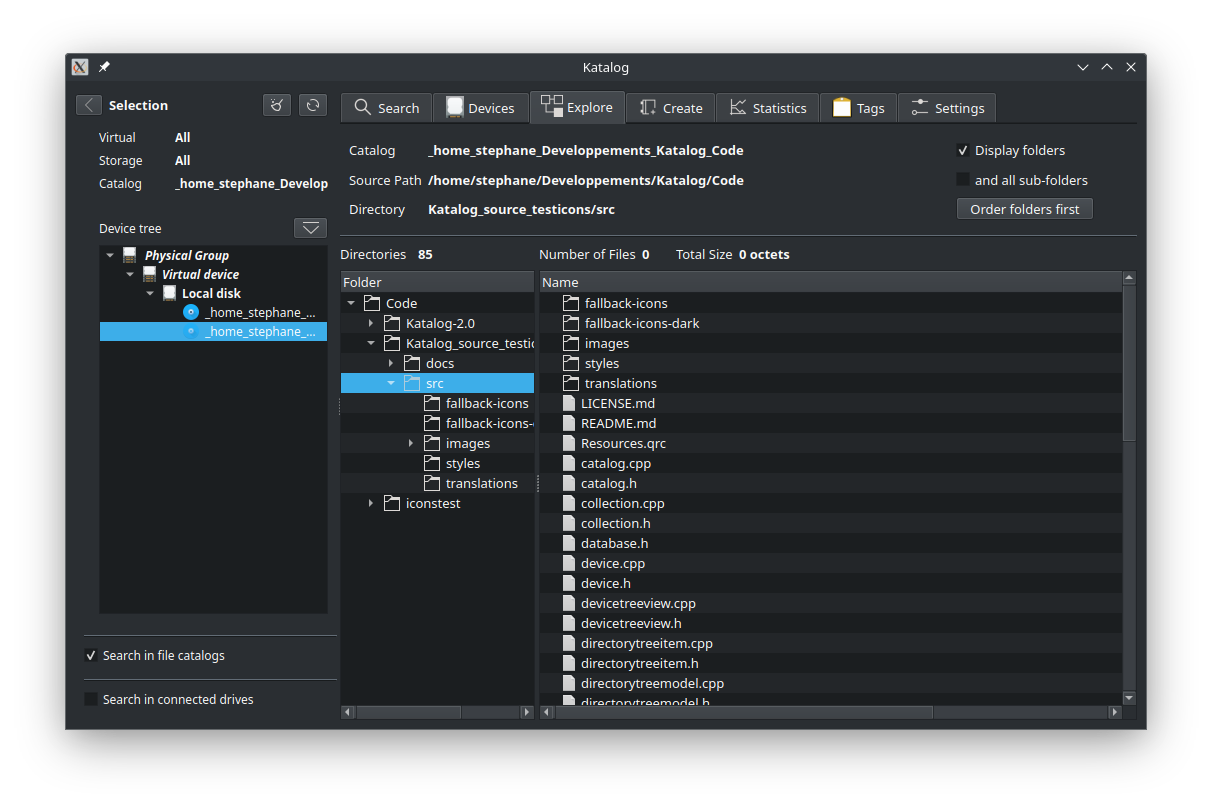
About
- Version and Date of the application.
- Option to check for a new version at start up.
- Button to open this Documentation site.
- Button to open the Release Notes.