Devices: Storage
Summary
This page describes all the features of the Storage list view of the Devices screen and how to use them.
- A Storage device is an actual physical drive, disk or other type of memory storing data as files, and from which you can create one of more catalogs.
- The data associated with this type of device are a combination of 3 types of information:
- physical storage : free space, use space, total space. label, file system.
- calculated: the total number of files and total file size will be automatically populated if the storage has catalogs.
- user custom: path, type, brand, model, serial number, build date, comment 1, comment 2, comment 3.
- Using them can help you search on multiple catalogs associated with this particular device.
- They will also help you see more statistics about all your devices and what they store.
- Storage can only be part of the Physical Group, and can be put under any virtual device in that group, which can be useful for Search or Statistics features.
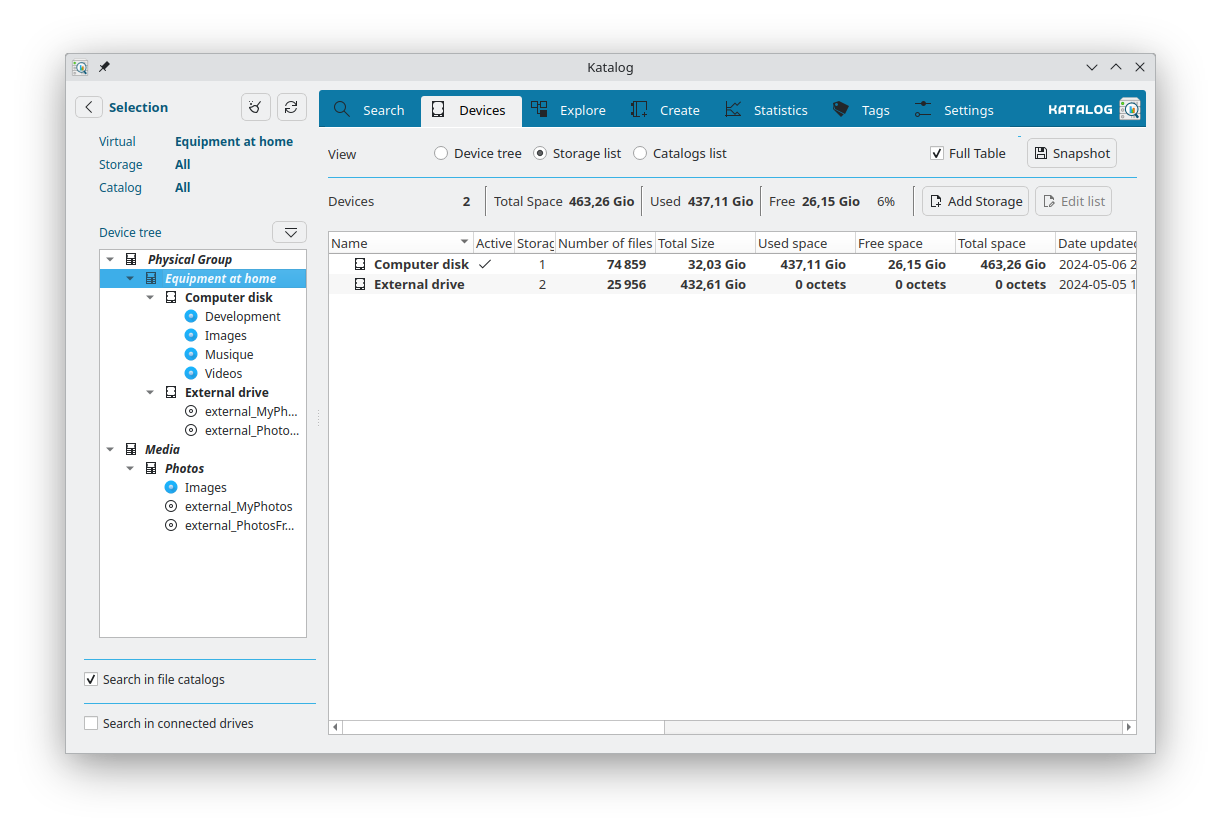
List and selection
The list of catalogs can be limited by using the Selection left panel.
Actions buttons
- Update: (enabled when a catalog is selected) Update the selected catalog by listing all files again from its source path, according to its criteria.
- All active: Update all the displayed catalogs that are active (the path is reachable).
Context menu (right click)
A right click on any of the catalogs listed opens a context menu for action on this active catalog.
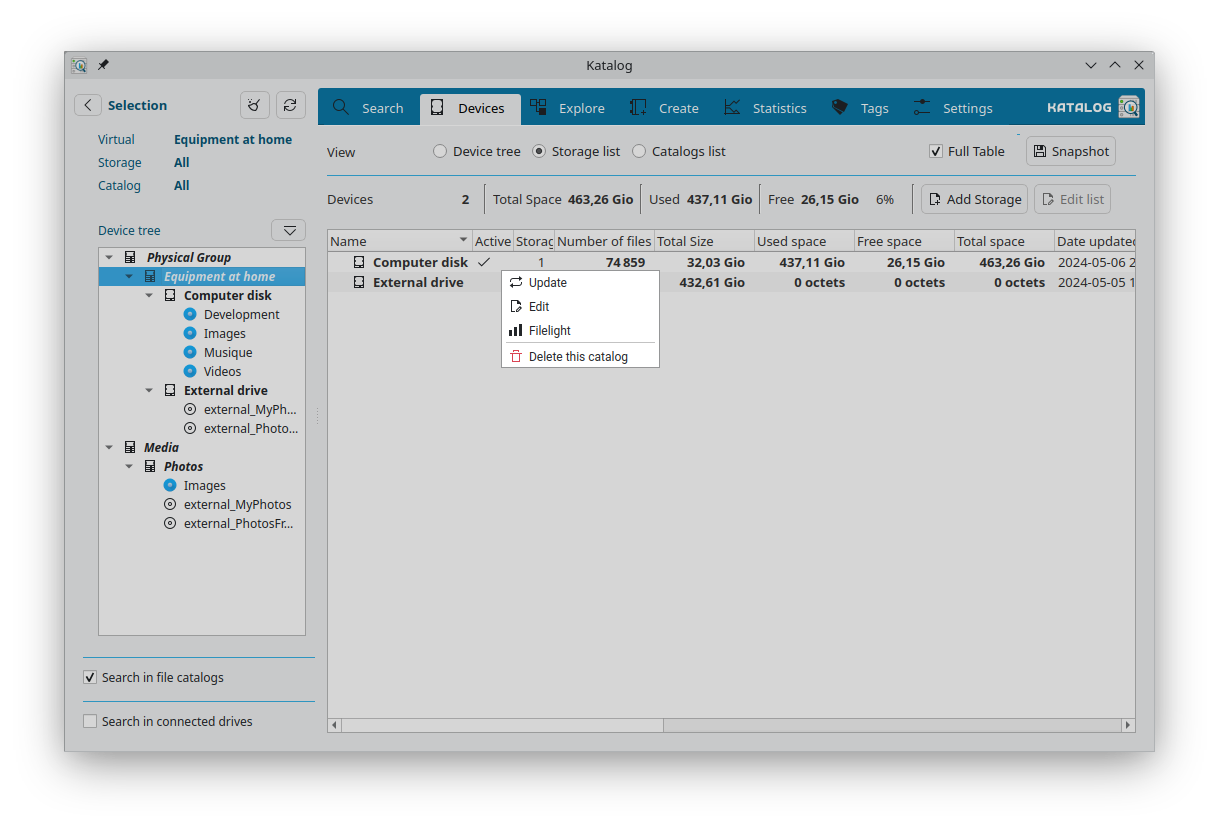
| Menu entry | Related Action |
|---|---|
| Update | Update the selected storage: this will update the storage itself and the update of all catalogs below. |
| Edit | Open a panel to change name, path, etc. |
| Filelight | Open Filelight in the path of the storage device. |
| Delete | Delete the storage device. It is only possible if no catalog is associated with it. This does not delete the related values in the statistics. |
Edition
The panel gives access to modify all storage device fields, except the device ID itself.
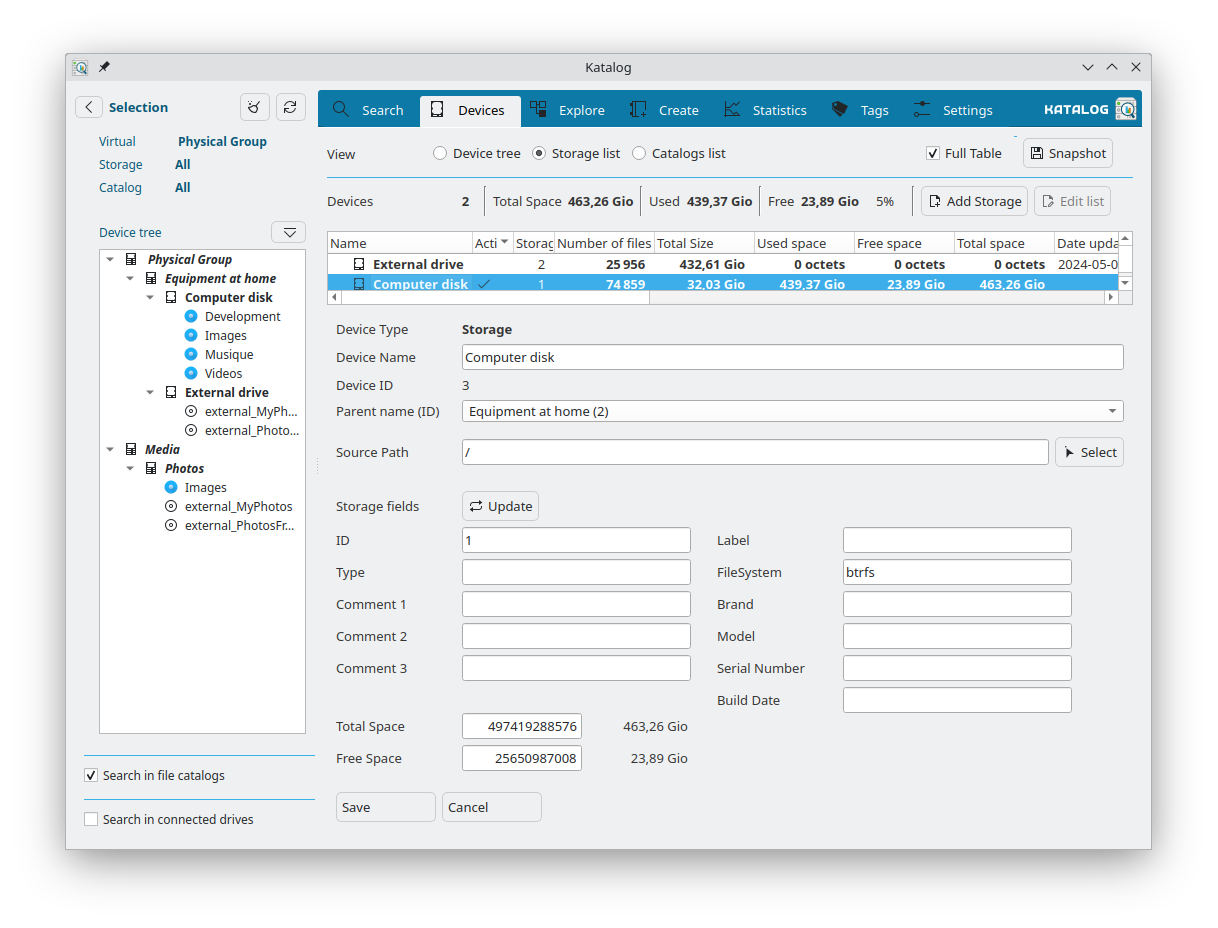
Device picture
This feature is currently only available for the Memory date mode as pictures are stored with the collection folder.
It is possible to associate a picture to a Storage device.
A folder images must be created in the collection folder, and the image named with the storage ID (not the device ID, but the storage ID).
Example: /home/user/Documents/KatalogCollectionFolder/images/3.jpg
