Devices: Catalogs
Summary
This page describes all the features of the Catalogs list view of the Devices screen and how to use them.
- A Catalog is an index of files from a given directory referred as catalog path.
- The Catalogs list displays all catalogs of the Collection, filtered according to the Selection.
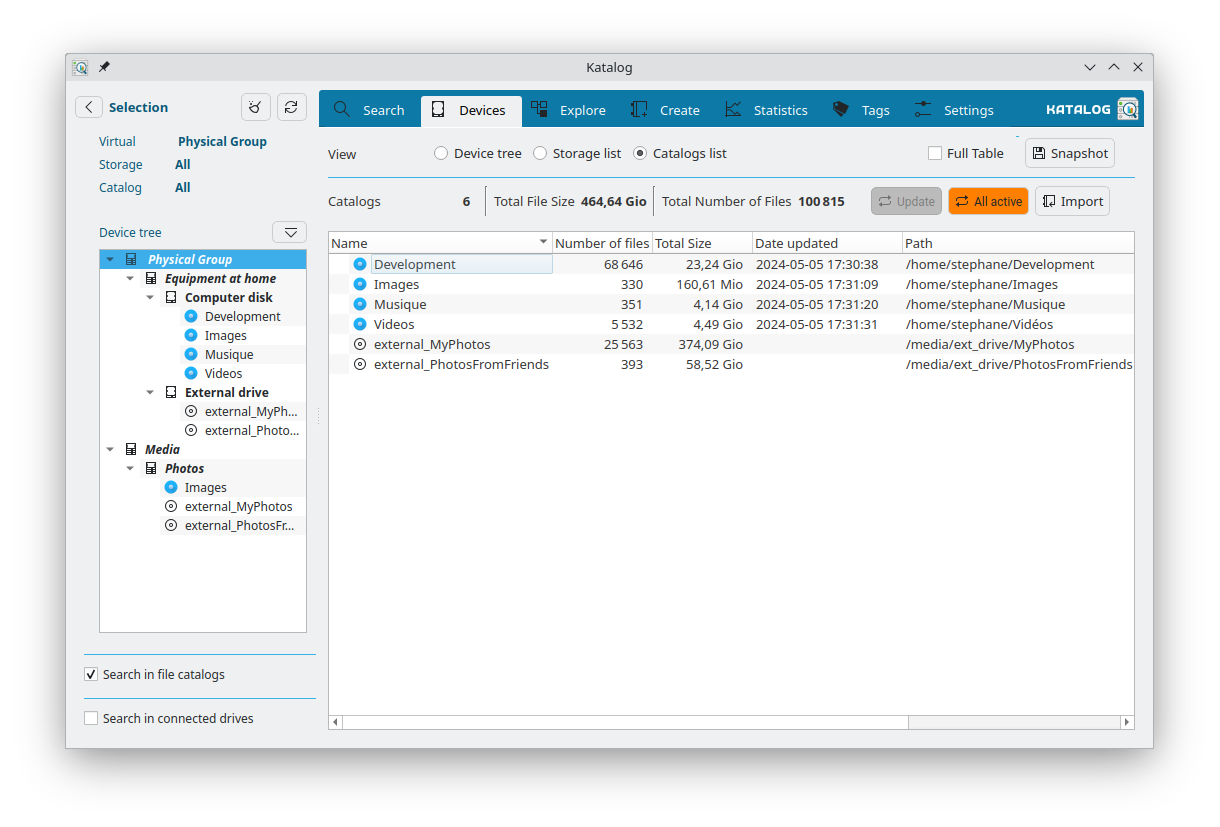
List and selection
The list of catalogs can be limited by using the Selection left panel. If the source path of a catalog points to a path that is active/connected/mounted, the catalog icon is colored in blue.
Actions buttons
- Update: (enabled when a catalog is selected) Update the selected catalog by listing all files again from its source path, according to its criteria.
- All active: Update all the displayed catalogs that are active (the path is reachable).
- Import: Imports a catalog from another tool. Currently, the import from a VVV export (csv, tab separated) is supported.
Context menu (right click)
A right click on any of the catalogs listed opens a context menu for action on this active catalog.
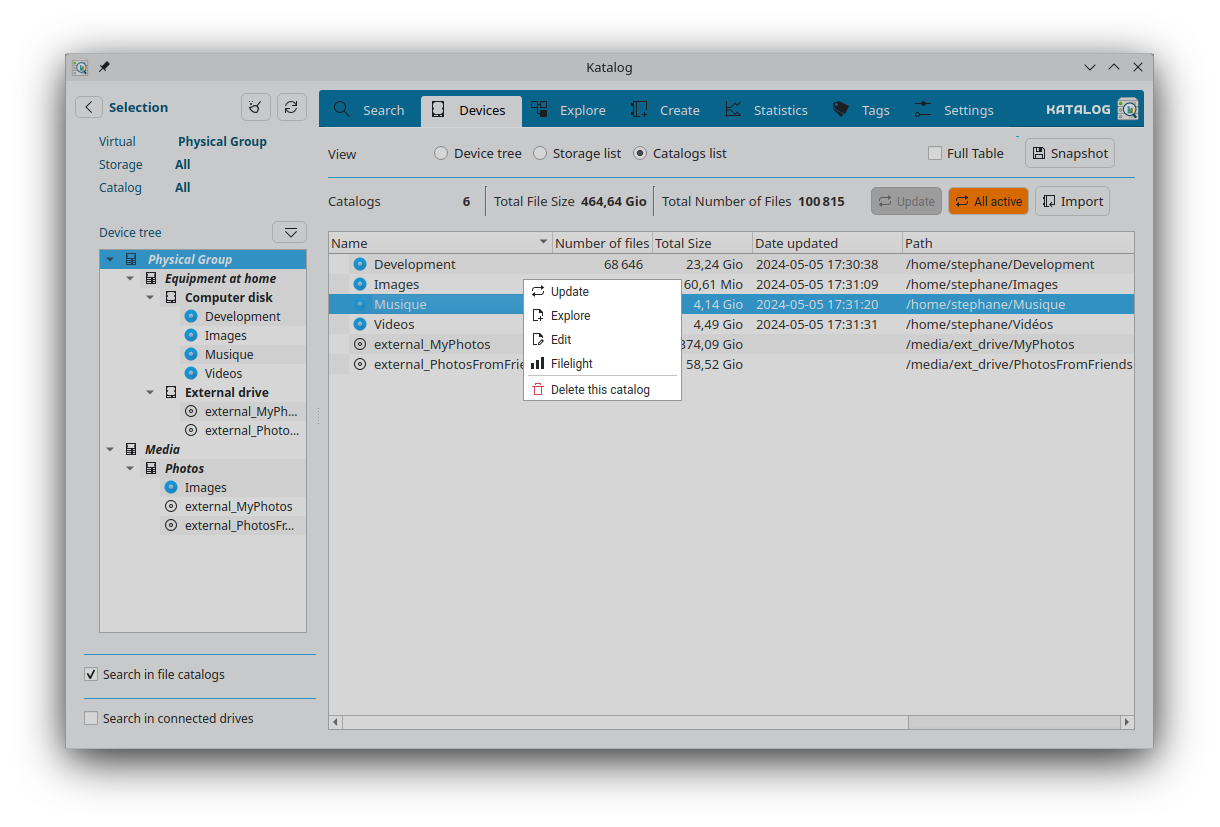
| Menu entry | Related Action |
|---|---|
| Update | Update the selected catalog by listing all files again from its source path, according to its criteria (type of file, hidden files, etc.) |
| Explore | Open the selected catalog file in the Explore screen to view the catalog's folders and files. |
| Edit | Open a panel to change name, path, storage device, etc. See details below before modifying any field to understand the consequences. |
| Filelight | Open Filelight in the path of the catalog. |
| Delete | Delete the catalog. (This does not delete the backup file, nor the related values in the statistics) |
Edition
It is generally recommended to create a new catalog with the right initial settings:
Otherwise, the panel gives access to modify the following fields:
- Device Name
- Parent name (ID) (different Storage device).
- Source Path
- File Type
- Include Hidden Files
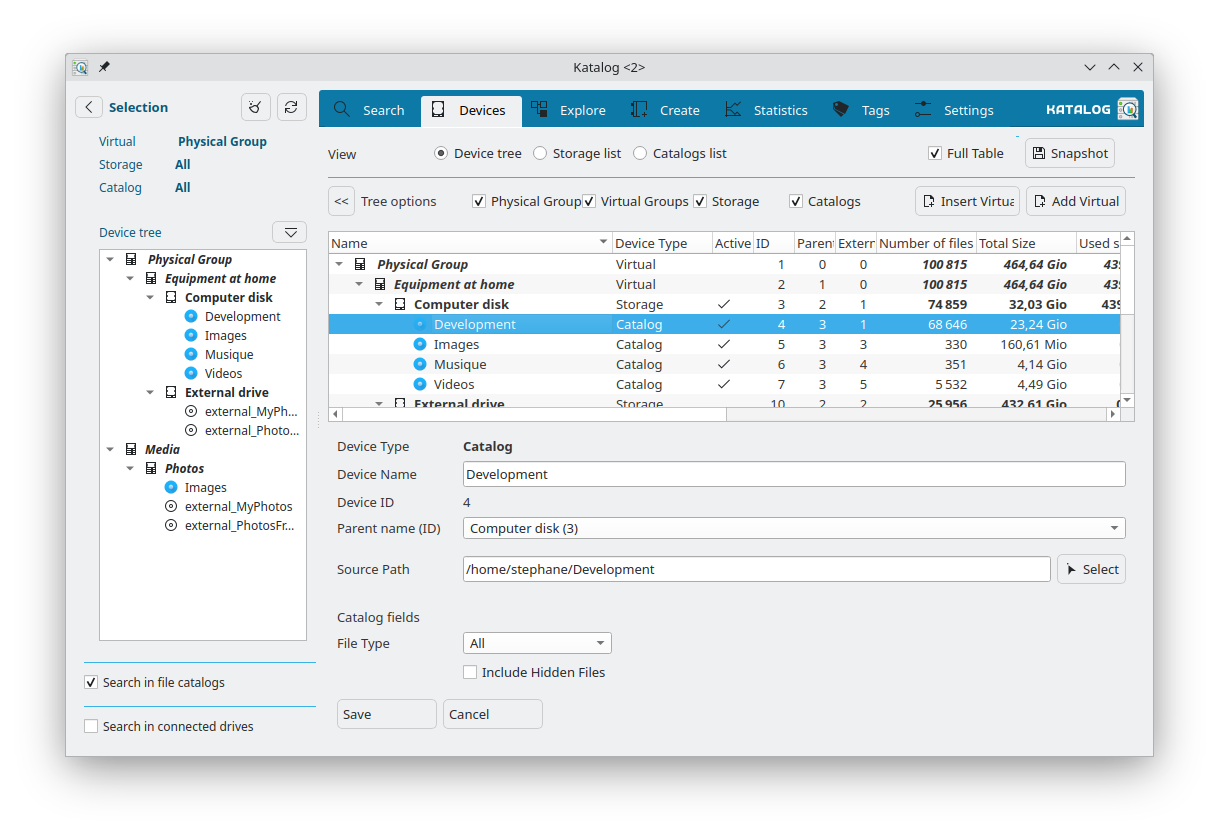
Import
It is now possible to import all VVV physical volumes from one export file made using tabulation as separator.
Each VVV physical volume will become 1 separate catalog.
Limit: the source path and other info about the volume are not available in the exportfrom VVV.
- In VVV, choose File / Export..., and select TAB as Separator
- From Katalog, screen Catalogs: click the Import button and select the file created previously.
- Using the Edit button, it is possible to add the catalog source path to enable updates later.