Command Lines
Summary
This page describes available command lines features and options that can be run from console.
Without the need of the graphical interface, some tasks can therefore be automated.
These commands currently run only under Linux.
Synopsis
./Katalog.sh [ACTION] [OPTIONS] [ARGUMENTS]
Actions
The following actions are available as positional arguments:
list_catalogs
Lists all catalogs with their ID, active state, and name.
Usage:
./Katalog.sh list_catalogs [OPTIONS]
Example:
./Katalog.sh list_catalogs --verbose
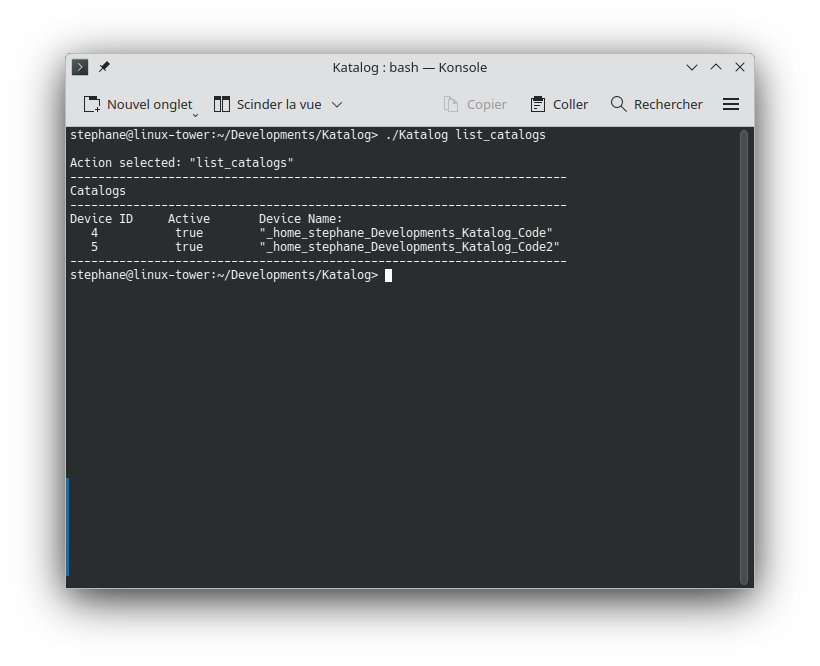
update_catalog
Updates a specific catalog by device ID.
Usage:
./Katalog.sh update_catalog <deviceID> [OPTIONS]
Arguments:
deviceID- The device ID of the catalog to update
Example:
./Katalog.sh update_catalog 5 --report
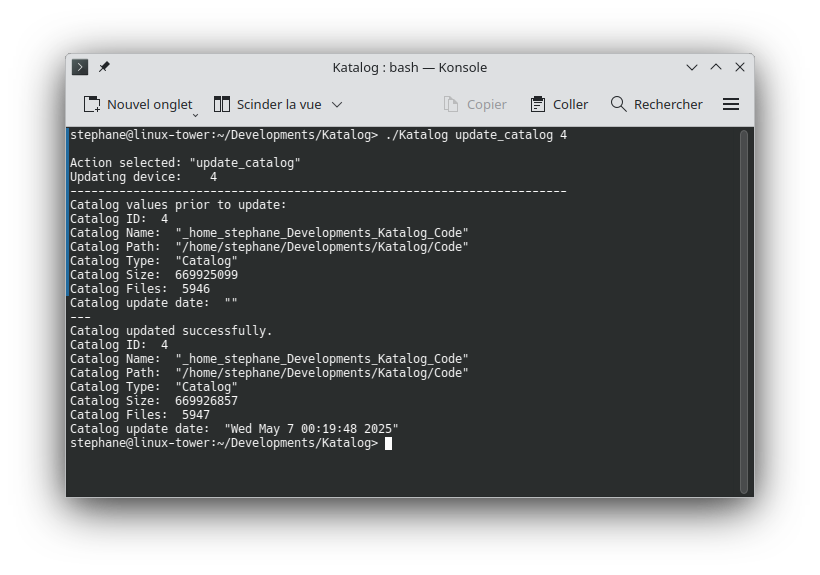
update_all_active
Updates all active catalogs in the collection.
Usage:
./Katalog.sh update_all_active [OPTIONS]
Example:
./Katalog.sh update_all_active --report --verbose
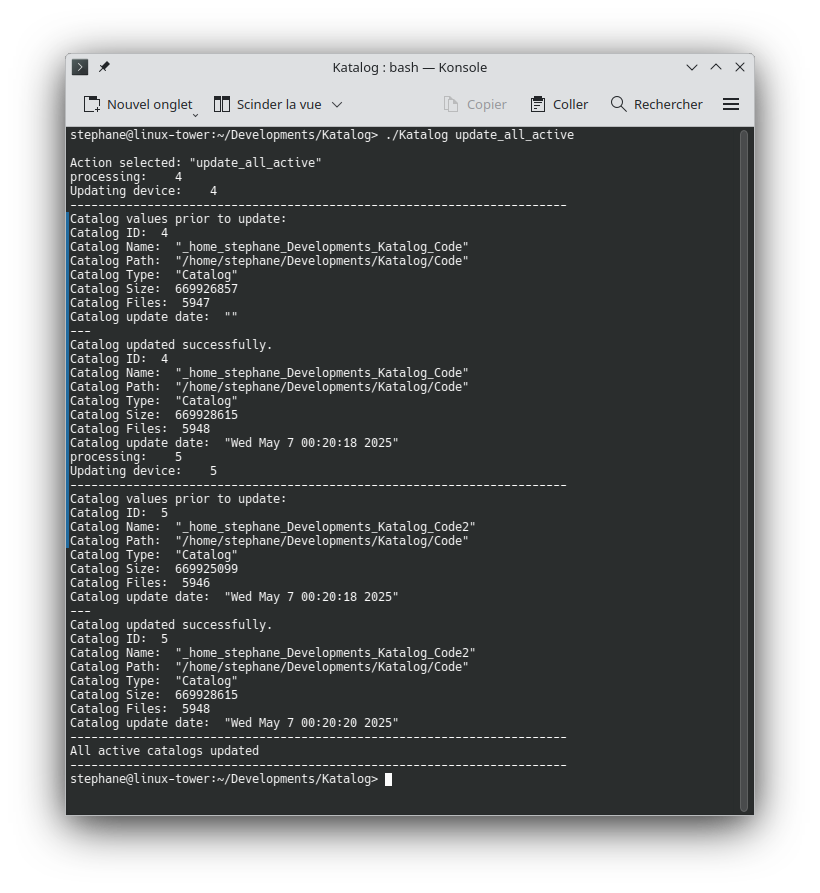
search
Executes a search using the last search criteria from history, with optional overrides.
Usage:
./Katalog.sh search [OPTIONS]
Example:
./Katalog.sh search --text "vacation" --type image --limit 100
restart
Restarts the application (used internally for application lifecycle management).
Usage:
./Katalog.sh restart
General Options
-h, --help
Displays help information and exits.
-v, --version
Displays version information and exits.
-c, --collection <path>
Specifies the path to the collection folder.
Example:
./Katalog.sh search --collection "/path/to/my/collection"
-r, --report
Shows detailed report for update operations in a graphical window (usual message box in the interface).
Example:
./Katalog.sh update_catalog 3 --report
./Katalog update_catalog 4 --report
This will display:
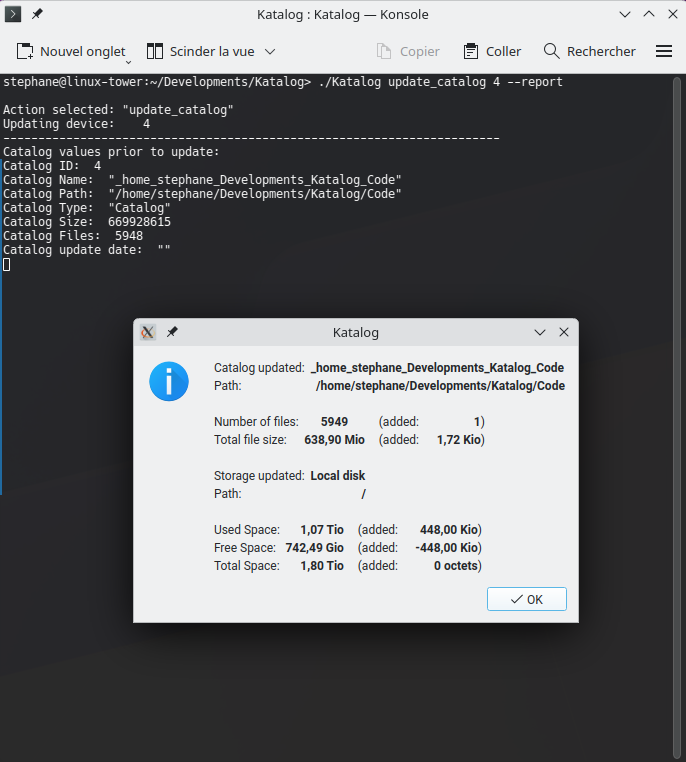
--verbose
Enables verbose output for debugging and detailed information.
Example:
./Katalog.sh list_catalogs --verbose
Search Options
These options are available when using the search action to override search criteria:
--limit <number>
Limits the number of files to display in search results.
Example:
./Katalog.sh search --limit 50
--selectedDeviceID <deviceID>
Specifies which device ID to search in.
- Default: uses settings file value
- When used with
--collection: defaults to 0 (All devices)
Example:
./Katalog.sh search --selectedDeviceID 2
--text <search-term>
Specifies the search text or phrase to look for.
Example:
./Katalog.sh search --text "family photos"
--type <file-type>
Filters results by file type.
Valid values:
all(default)audioimagetextvideo
Example:
./Katalog.sh search --type audio
--size-min <size>
Sets minimum file size filter.
Format: Number followed by unit (e.g., 1MB, 5GB)
Example:
./Katalog.sh search --size-min 1MB
--size-max <size>
Sets maximum file size filter.
Format: Number followed by unit (e.g., 100MB, 2GB)
Example:
./Katalog.sh search --size-max 100MB
--date-after <date>
Filters files modified after the specified date.
Format: YYYY-MM-DD
Example:
./Katalog.sh search --date-after 2023-01-01
--date-before <date>
Filters files modified before the specified date.
Format: YYYY-MM-DD
Example:
./Katalog.sh search --date-before 2023-12-31
--case-sensitive
Enables case-sensitive text search.
Example:
./Katalog.sh search --text "MyFile" --case-sensitive
--search-in <scope>
Defines the search scope for text matching.
Valid values:
filenames(default)files-and-foldersfolder-paths
Example:
./Katalog.sh search --text "documents" --search-in folder-paths
--text-criteria <criteria>
Specifies how the search text should be matched.
Valid values:
all-words(default)exact-phrasebegins-withany-word
Example:
./Katalog.sh search --text "vacation photo" --text-criteria exact-phrase
--exclude <exclude-terms>
Excludes files containing the specified terms.
Example:
./Katalog.sh search --text "photo" --exclude "backup temp"
--no-history
Starts with default search criteria instead of loading from search history.
Example:
./Katalog.sh search --no-history --text "newfile"
CSV Export Options
--csv
Exports search results to a CSV file. The file is saved in the collection folder with a timestamp.
Example:
./Katalog.sh search --text "documents" --csv
Exit Codes
- 0: Success
- 1: Error or failure
- -1: Internal code to continue to GUI mode (not returned to user)
Examples
Basic Catalog Management
List all catalogs:
./Katalog.sh list_catalogs
Update a specific catalog with detailed report:
./Katalog.sh update_catalog 3 --report --verbose
Update all active catalogs:
./Katalog.sh update_all_active --report
Search Examples
Simple text search:
./Katalog.sh search --text "vacation"
Search for images larger than 5MB:
./Katalog.sh search --type image --size-min 5MB
Search for files modified in 2023:
./Katalog.sh search --date-after 2023-01-01 --date-before 2023-12-31
Complex search with multiple criteria:
./Katalog.sh search --text "project" --type text --search-in files-and-folders --case-sensitive --limit 200
Search in specific device and export to CSV:
./Katalog.sh search --selectedDeviceID 2 --text "documents" --csv --verbose
Using Custom Collection Path
Search in a different collection:
./Katalog.sh --collection "/path/to/collection" search --text "photos"
Update catalogs in a specific collection:
./Katalog.sh --collection "/path/to/collection" update_all_active --report
Notes
- When no action is specified, Katalog launches in GUI mode
- Search criteria are loaded from search history by default, unless
--no-historyis used - Command line options override values from search history
- The
restartaction is primarily used internally for application lifecycle management - All search operations respect the active state of catalogs
- File size units supported: KB, MB, GB, TB (case-insensitive)
- Date formats must be in YYYY-MM-DD format
- CSV exports are automatically timestamped and saved in the collection folder
Troubleshooting
Invalid device ID:
Ensure the device ID exists by running katalog list_catalogs first.
Database connection issues: Verify the collection path is correct and accessible.
Search returns no results:
Try using --no-history to start with default criteria, or check if the selected device contains indexed files.
Permission errors: Ensure Katalog has read/write access to the collection folder and database files.