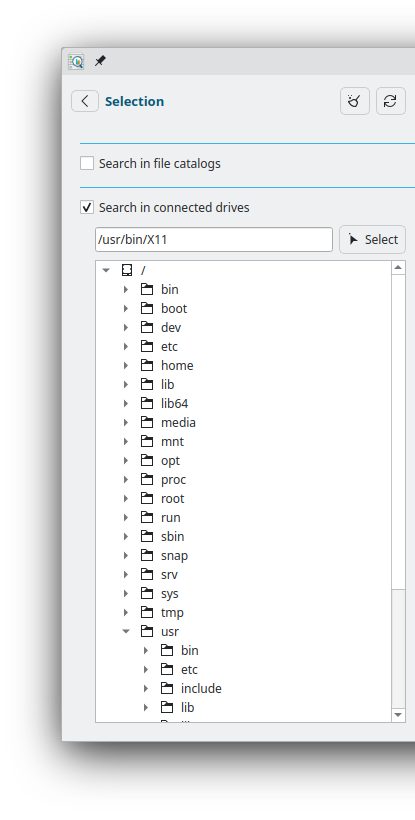Selection
Summary
This page describes all the features of the Selection panel, the left part of the user interface.
- This panel is used to refine a selection for the various screens and features.
- With the mode Search in file catalogs, the selection will filter information for the Search, Devices, Create, and Statistics screens.
- With the mode Search in connected drives, a directory directly from connected devices can be selected. This is only used for the Search screen;
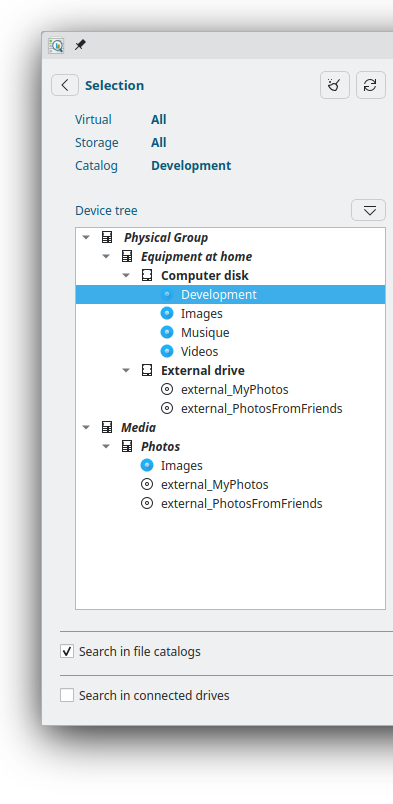
Interface
Top buttons:
- Show/Hide: The top left button can be used to Hide and Show again the panel.
- Reset: this button with the broom icon resets the current selection, so that all catalogs/data are selected.
- Reload: this reloads the entire collection data, helping for instance to update the application for changes on data done outside of it.
Search in Catalogs
Selection information: This section show the current selection of Virtual, Storage, or Catalog device.
The button next to the Device tree label can be used to loop between show the tree fully collapsed, or first level, or second level.
Context menu (right-click)
- Search: with will simply select the item and go to the Search screen
- Explore: this opens the selected catalog in the Explore screen
- Update: this triggers the update (scan of files) of the selected Storage or Catalog device
Search in Connected drives
With this option, a search can be done directly in any directory of connected/mouted drive, without the need of a Catalog.