Create
Summary
This page describes all the features of the Create screen and how to use them.
From this screen, the user can create a catalog of files.
It is done in 3 main steps:
- Select the Source path: the device or directory with the files to be included in the new catalog.
- Select options to include or exclude some particular files.
- Select the Storage and define the catalog name, and create the catalog.
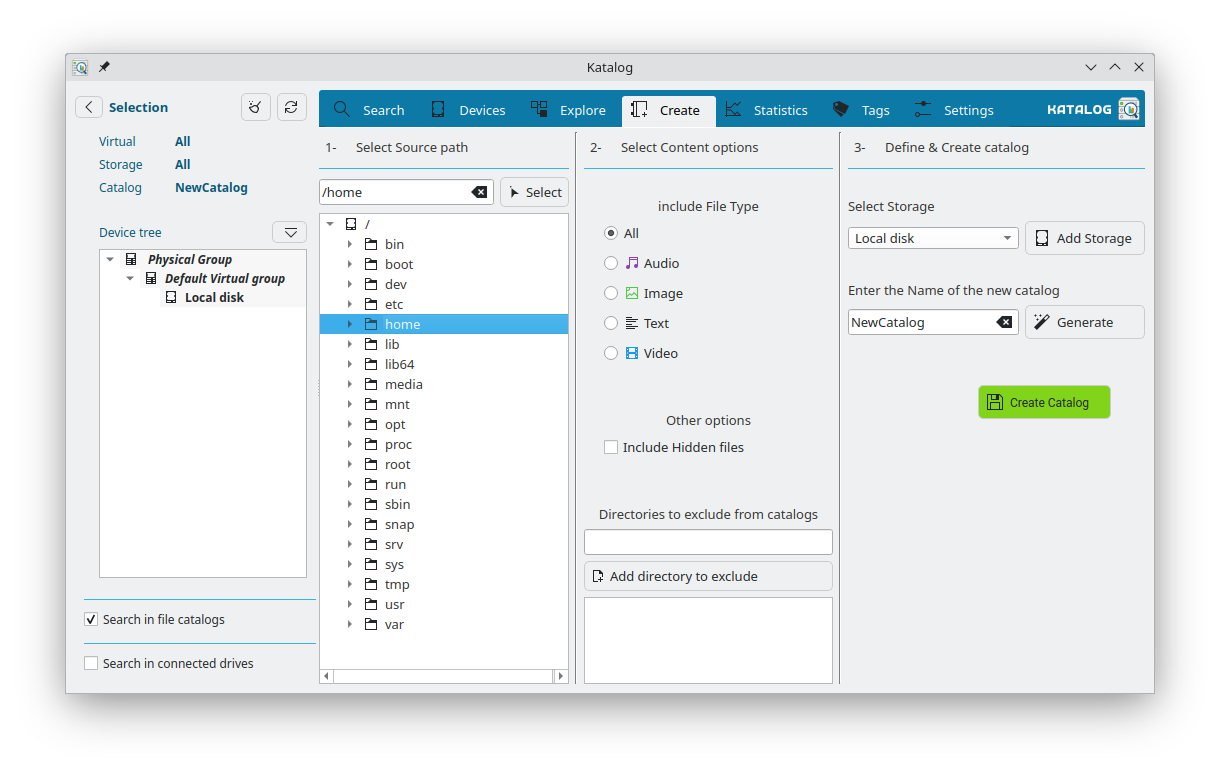
Select the Source path
There are 3 ways to select the source path of the directory with the files to be included in the new Catalog:
- by typing the path in the text edit zone
- by using the treeview of the file system, just expand and click on the right device or directory
- or by clicking the button Select which will open a dialog window to help selecting the folder.
The selected path will always appear in the text edit zone, and the application will use this path to browse and catalog its contents.
Select options to include/exclude files
Choose which types of files to include in your catalog.
Enhanced File Type Filtering
Katalog now uses intelligent file type detection based on the extension that supports hundreds of file formats automatically.
How file type detection works:
- Initial detection: File types are determined by analyzing file extensions using an intelligent extension-to-type cache built from your system's MIME database
- Comprehensive support: Supports hundreds of file formats (compared to previously limited hardcoded lists)
- Future-proof: New file formats are automatically recognized as your system is updated
Accuracy note:
- File types are initially determined from the extension analysis during catalog creation. This is to maximize indexing performance.
- But there can be extension mistake or missing extensions
- To maximize accuracy, it is possible to run MIME verification on completed catalogs via the Devices page, and correct any files with misleading extensions.
File Type categories
The contents of the catalog can be limited to a particular type of files. This option will be applicable for the catalog moving forward. It can be changed later by editing the Catalog.
| Type | Description | Definition | Extensions examples |
|---|---|---|---|
| All | All file types without filtering | ||
| Audio | Music, podcasts, audio recordings, and sound files | (as defined by MIME types) | MP3, FLAC, AAC, M4A, OGG, WAV, AIFF, Opus, WMA, MIDI, AMR (50+ formats) |
| Image | Photos, graphics, diagrams, icons, and visual content | (as defined by MIME types) | JPG, PNG, HEIC, WebP, TIFF, RAW, SVG, XCF, GIF, BMP (100+ formats) |
| Text | Documents, code files, markup, data files, and readable content. | (specific Katalog definition) Includes all files with MIME type starting with "text/" plus specific application files like PDF, Word documents, etc. | PDF, DOCX, ODT, Markdown, HTML, JSON, source code files, ebooks (100+ formats). |
| Video | Movies, clips, animations, and video content | (as defined by MIME types) | MP4, MKV, AVI, WebM, MOV, FLV, 3GP, OGV, M2TS (40+ formats) |
| Other | All other file types not covered by the above categories | (specific Katalog definition) | ZIP, RAR, EXE, DLL, ISO, application files that are not classified as Text. This includes executables, archives, and system files |
| None | Files for which the type could not be determined based on the extension | Files without extensions or with unknown extensions |
Metadata Extraction
Choose how much metadata to extract from your files during catalog creation.
This affects cataloging speed or collection size, but provides richer file information for searches & statistics.
Available options:
- None: No metadata extraction (fastest cataloging)
- Media Basic: Extract essential metadata from images, videos, and audio files
- Media Extended: Extract comprehensive metadata including technical details
- Full Extended: Maximum metadata extraction for all supported file types
What Media Basic is extracted:
- Audio: Artist, album, track details, duration, bitrate
- Images: Dimensions, orientation
- Videos: Dimensions, Duration, codec & framerate
What Extended metadata is extracted: This mechanism is built on the KFileMetaData library, which determines the file types supported and metadata. The extracted metadata is stored as a JSON in the database.
Performance impact:
- None: Fastest option, suitable for large directories or when metadata isn't needed
- Media Basic/Extended: Moderate impact, processes only media files (images, videos, audio)
- Full Extended: Slower but most comprehensive, extracts from all supported file formats
Supported file types for metadata:
- Images: jpg, png, gif, bmp, tiff, webp, svg, heic, raw, xcf
- Videos: mp4, mkv, avi, mov, wmv, flv, webm, m4v, mpg, 3gp, ogv, vob
- Audio: mp3, wav, flac, ogg, m4a, aac, wma, opus, aiff, mid, amr
This setting applies only to this catalog and can be changed later by editing the Catalog.
Note: Metadata extraction requires readable files. Files that are corrupted or have access restrictions will be skipped without affecting the cataloging process.
Other options:
Include Hidden files
Hidden files are not included by default, but this options enables to include them.
This option will be applicable for the catalog moving forward.
It can be changed later by editing the Catalog.
Exclude directories
It is possible to exclude entire directories from being cataloged.
Enter the path of the directory and by clicking on the button Add directory to exclude from catalogs.
The directory is then visible in the list below.
Any directory can be removed by a right click and then visible in the list below.
Note: these exclusions are global, which means that these folders would be excluded for all catalogs.
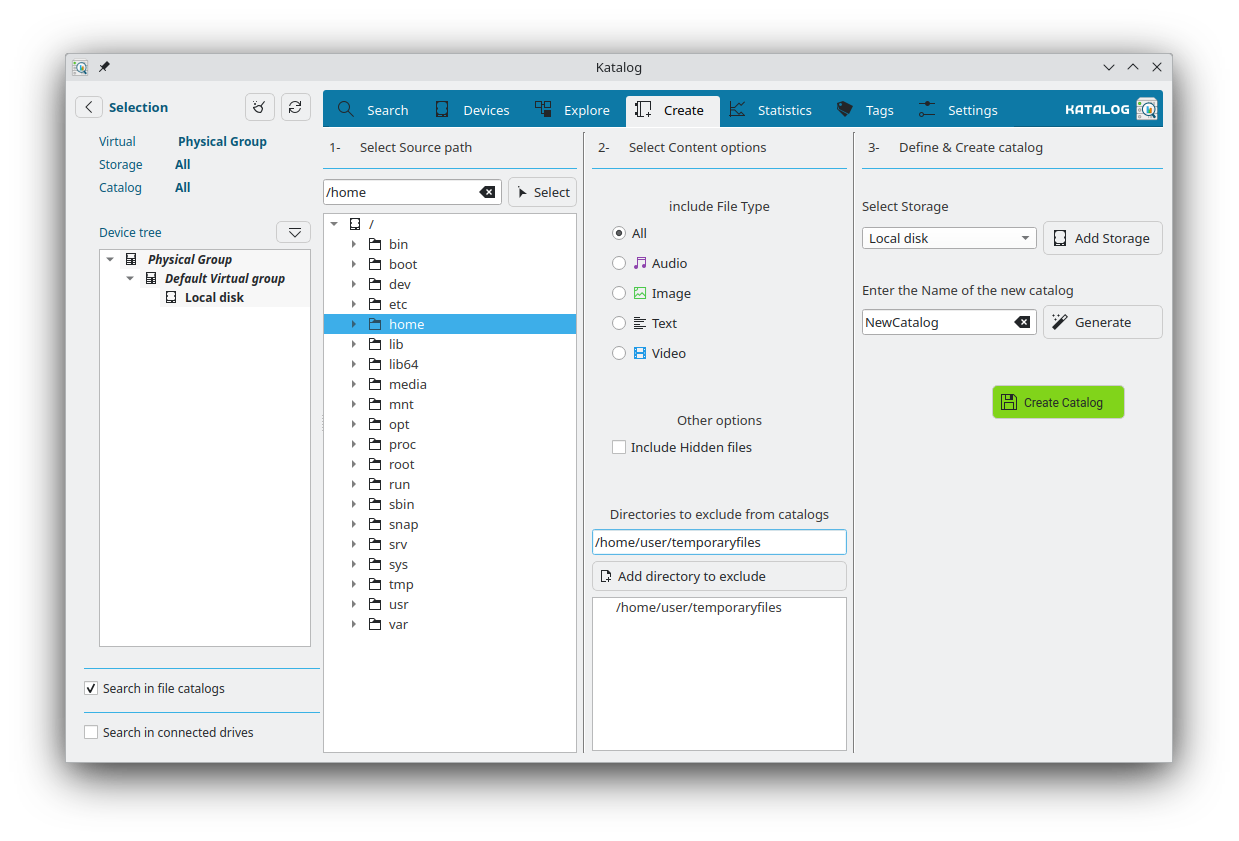
Define & Create the catalog
Select the Storage device
A Catalog shall be associated with a Storage physical device, to facilitate later search or enable statistics.
By default, Katalog pre-creates a default Storage device, the local disk.
This can be updated later in the Devices virtual tree screen.
If you need a different and new Storage for this catalog, click Add Storage, and add one using the Devices or the Storage screens.
This choice will be applicable for the catalog moving forward.
It can be changed later by editing the Catalog.
Enter a Name
Enter a name for your catalog.
Duplicate names are currently not allowed.
The button Generate can create a name based on the folder path, replacing slashes / by underscore _.
Create the catalog
When ready, click the button Create Catalog to save the catalog itself and start the process of cataloging the contents of the path recursively (all sub-directories will be included).
Once the process is completed,
- A message confirms the creation and provides the number of files and total file size of the selected folder for this catalog.
- your local drive, (a Storage device which was added automatically) was also updated, and the message provides a view of free, used, and total space:
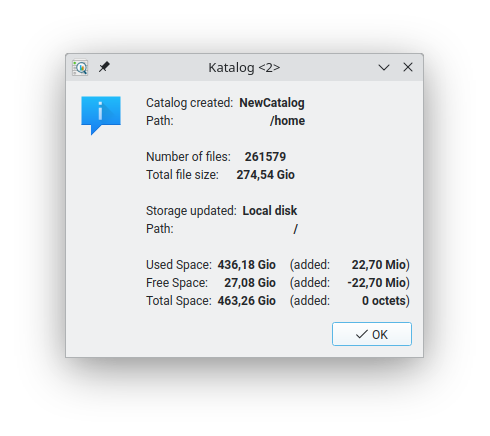
the Devices screen will be display to show the Catalog in the device tree.
The new catalog is automatically selected in the Selection panel, ready to be used to Search for the contents.
Development
Some ideas of developments for this screen:
- to customize file types and/or use mimetypes
- exclude folders by catalog (not only globally)
- exclude folders by the name (not need to put the full path)
- For more, see the backlog of Create development.